iPod Troubleshooting / Help
Sunday, June 14, 2009 - - 0 Comments
Your iPod is a very valuable tool that many people enjoy. Although nobody wants anything to go wrong with their iPod, eventually something will and you need to know what to do if something does. If your iPod freezes, or won't turn on, don't freak out. Just follow these simple steps in order to help solve the problem.
First of all, if your iPod is frozen or won't turn on make sure the hold button is turned off. Next, reset your iPod by holding the center button and the menu button at the same time. If that doesn't work try holding the center button and the play/pause button until your iPod boots into disk mode. Now you should be able to plug your iPod into your computer. If your iPod is still not working correctly your best option is to restore it by plugging it into your computer, opening iTunes, clicking on your iPod, and then clicking the button restore. This will delete all of your songs and settings, but also restore it to factory condition. Your iPod should now be fixed. If you followed all these directions and your iPod still won't turn on, you should send it into Apple and they'll fix it for you. Here is a video made by Apple that should be easier to understand.
You can watch the video HERE.
Best iPod accessories
Saturday, June 13, 2009 - - 0 Comments
Your iPod is a very unique and powerful tools. It can be used almost anywhere. You can take much advantage of your iPod with some great accessories. They may cost a bit of money but they are all well worth it. From listening to your iPod through speakers, through your car radio, mounting your iPod in your car, making the battery last 42 hours longer, removing your iPod of scratches, protecting it from scratches, and even listening to your iPod through wireless headphones. There are many great iPod accessories out there, but i'm just going to scratch the surface on what I think are the best one's at a good price.
iPhone 3G vs. iPhone 3G S
Friday, June 12, 2009 - - 0 Comments
So what exactly does the iPhone 3G S have that the iPhone 3G does not? Well that answer is simple. Speed. Yep, with over 2x the ram the iPhone is the fastest, most powerful phone yet. But is speed really all that important? Is it worth the extra bucks? Well, the 3G S also comes with some other special features. It comes with a 3 megapixel camera with autofocus and video recording. The iPhone 3G only came with a 2 megapixel camera and no video recording. The 3G S also comes with voice control. Meaning you can simply say a command to play music, or place a call. How convenient is that? Last but not least one of the best upgrades in my opinion is the space. The new iPhone 3G S is going to be released in your choice of 16GB or 32GB compared to the 3G 8GB of storage. But is all this really worth it to upgrade to the 3G S? I guess we'll find out when it's released in stores June 18.
Read More......Convert a Video to Your iPod
Thursday, June 11, 2009 - - 0 Comments
Converting a video to your iPod is a very easy thing to do, but most people don't know how. Videos on your iPod are great for anywhere and anytime you want! Your iPod is so portable that you can keep it in your pocket and whenever you want to watch a video, just pull it out and watch anywhere. So why not take advantage of all the great things your iPod can do?
To do this guide your going to need to download Videora iPod Converter. Don't worry there is no viruses, it is perfectly safe. Now you're going to want to install this once your download is finished.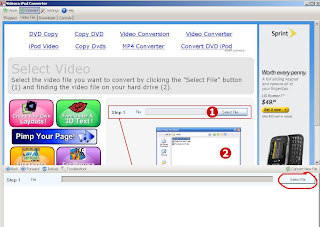
How to put a DVD onto your iPod
- Labels: convert, DVD, DVD to iPod, ipod, videora ipod converter - 0 Comments
So you have a bunch of DVDs at home but you want to be able to watch them on your iPod while your in a car, on a plane, or in a hotel, but you don't have the slightest idea on how to go about this? It's really not that complicated Well here's my simple guide which will make it easier than ever for you.
Now there's two programs that you need to download. One is Videora iPod Converter which can be found here. And the other is DVD Decrypter which can be found here.
Once your DVD is finished ripping go here to finish the tutorial on how to put a DVD onto your iPod.



How to Protect Your iPod?
Wednesday, June 10, 2009 - Labels: invisible shield, ipod, protect ipod, protection - 0 Comments
So you need a way to protect your iPod from scratches, but you still want to be able to keep that sleek design and look that the iPod already offers. I'm a guy who has tried almost everything to keep my iPod scratch free. But couldn't find the right protection that didn't cover up my iPod's true identity. But then I found this new product. One that protects my iPod from scratches and chips. The best part about this, is that it works for all mp3 players, iPods, and cell phones (including iPhone). So how should you protect your iPod?
It's called the invisible shield. It's used from the same material used to protect helicopter blades. Not only does it protect your iPod great. It also comes with a life time replacement guarantee, so if you break the film (which is not likely), they will send you a new one free. I currently use this on my iPod and love it. It protects my iPod from scratches, and you can barely tell it's there! Still don't believe me? You will after you see this video.
Get Games On Your iPod FREE!
- Labels: free games, generation ipod, ipod, ipod games, ipod generation - 0 Comments
Hate paying for iPod games? Get 20 games on your iPod for free!
These games include:
- Pacman
- Cubis
- Mahjong
- Bejeweled
- Solitaire
- Sudoku
- Zuma
- Texas Hold Em
- Musika
- Lost
- Sims Pool
- Sims Bowling
- Ms Pacman
- Vortex
- SAT Preps (2)
- iQuiz
- Determine which generation iPod you have.
- Click the download link down below for your generation iPod only.
- Download the games and extract the .zip file. (Link below)
- Open up your iPod in "My Computer". And view hidden files and folders. Open up the "iPod_Control" folder and paste the "Games_RO" folder there.
- Download iPod wizard here and open up iPod Wizard
- Change the edit mode to “Firmware File”.
- Click “Open Firmware” and choose either “5g Firmware.bin” or “5.5g Firmware.bin” based on weather you have a 5 generation or a 5.5 generation iPod. NOTE: IF YOU CHOOSE THE WRONG ONE YOU WILL HAVE TO BOOT INTO DISK MODE TO RESTORE YOUR IPOD.
- Click “Write to iPod”
- Eject your iPod when it is done.
- Reset your iPod by holding in the center button and play/pause button until the apple logo appears.
- Go to Extras > Games on your iPod, choose your game, and enjoy.
Download 5th generation iPod firmware.
Download 5.5 generation iPod firmware.
Read More......
Transfer Songs from Your iPod to Your PC
Tuesday, June 9, 2009 - Labels: easy, generation, generation ipod, ipod to pc, transfer - 0 Comments
Have you ever deleted songs from your computer that you put on your iPod? Then later, when you wanted to put the songs back onto your computer, iTunes wouldn't let you? Here is a quick guide to getting all your music back to your PC without any downloaded software.
So now that all your songs are on your hard drive. If you need any help to get your onto your iPod the fastest way possible, just Click Here. our iPod and voila! You have your songs back.
our iPod and voila! You have your songs back.
Transferring Music and Videos to your iPod!
Monday, June 8, 2009 - Labels: Daniusoft iPod music transfer, generation ipod, How do you transfer music to an ipod, music, transfer - 0 Comments
Transfering music from you PC to your iPod might seem frustrating at times. Like you, I used to use iTunes to transfer my music. But I got thinking, and that just didn't seem to cut it for me. I always needed to sync my iPod with multiple iTunes libraries, but in doing that, I learned that iTunes would just wipe my iPod clean. So how do you transfer music to an iPod your way then? Is there any easier way? There sure is.
It's called Daniusoft iPod Music Transfer. This is a completely free program to use which allows you to easily transfer music AND video to your iPod faster and with more convenience than itunes itself.
It's simple, just go to Daniusoft iPod Music Transfer and click download now to begin the process...if you have any questions, feel free to email me!
Welcome to Generation Ipod!
- Labels: generation, generation ipod, ipod - 0 Comments
Generation Ipod? What the heck is that? This is my new blog consisting of ipod information and cool articles that I will be writing daily. In that case, I highly suggest that if you like what you see, you should favorite this and come back later for some more...If you catch my drift :0 If you think about it, the day and age we're living in right now is full of ipods. Am I wrong? Weather your a fan of them or not, you can't deny that ipods affect our everyday lives.
If you know anything about ipods, you're probably aware that with each advancement apple makes in them, comes a new title, or status if you will, i.e., the first generation nano, the second generation, the third, and so on. This is why I personally believe that we, we being all young and old when ipods first started coming out, are THE ipod generation. So here's the complete low down; I'll start with the very first ipod released in October of 2001. Everyone remembers this ipod. It could hold up to 1,000 songs(OMG)! Back then we were like "holy crap"! Psh... amateurs. Seriously though, they only came in black and white and were priced at $399 when they first came out. That's a lot of dough compared to what the ipods now cost. I mean, for that kind of quality and storage. But no, Apple didn't stop there. Next came the ipod classic. This released the month of July in 2004, still in black and white, but, in all fairness, was much more sleek. Color was not introduced into the ipod until June of 2005. The ipod mini, which was a big hit, was introduced in January of 2004. This offered colors to the frame of the ipod as opposed to the originals. It could hold up to 4GB in its' first generation and 6GB in its' second.
The shuffle was introduced in January of 2005 and was popular because of its' small size and inexpensiveness (is that a word?). It may lack a screen but this lil' puppy definitely attracts all those joggers, for it's totally easy to take running, considering it's so small it could fit in your pocket! But wait, what if we could have the best of both worlds? The nano! The nano offered something that all the other ipods couldn't; It had a screen, stunning sleekness, was small enough to fit in your pocket, and could hold up to 16GB! Finally, the newest and most advanced ipod; The touch. It can hold up to 32GB with a complete touch screen for easy navigation through songs. The Touch was the first ipod to have Wi-Fi and access to the internet. Wow! Apple has definitely come a long way. From that ipod classic in 2001, to the most recent and advanced ipod Touch, released in 2007. With each new "generation", these babies improve in sleekness, design, cost, storage, and abilities. What will the next generations of ipods from apple bring?

